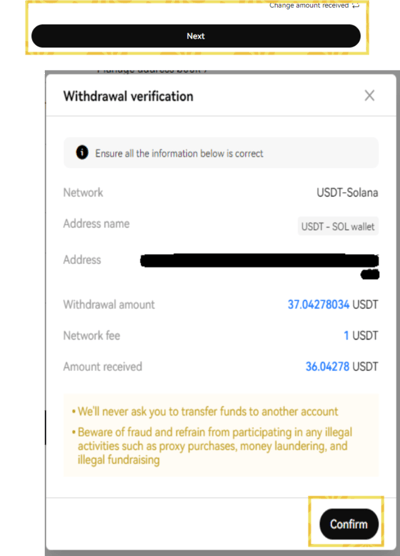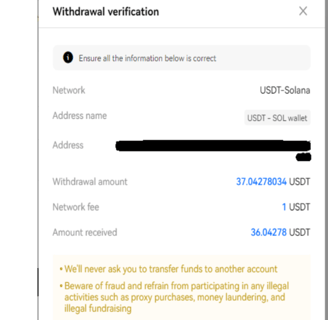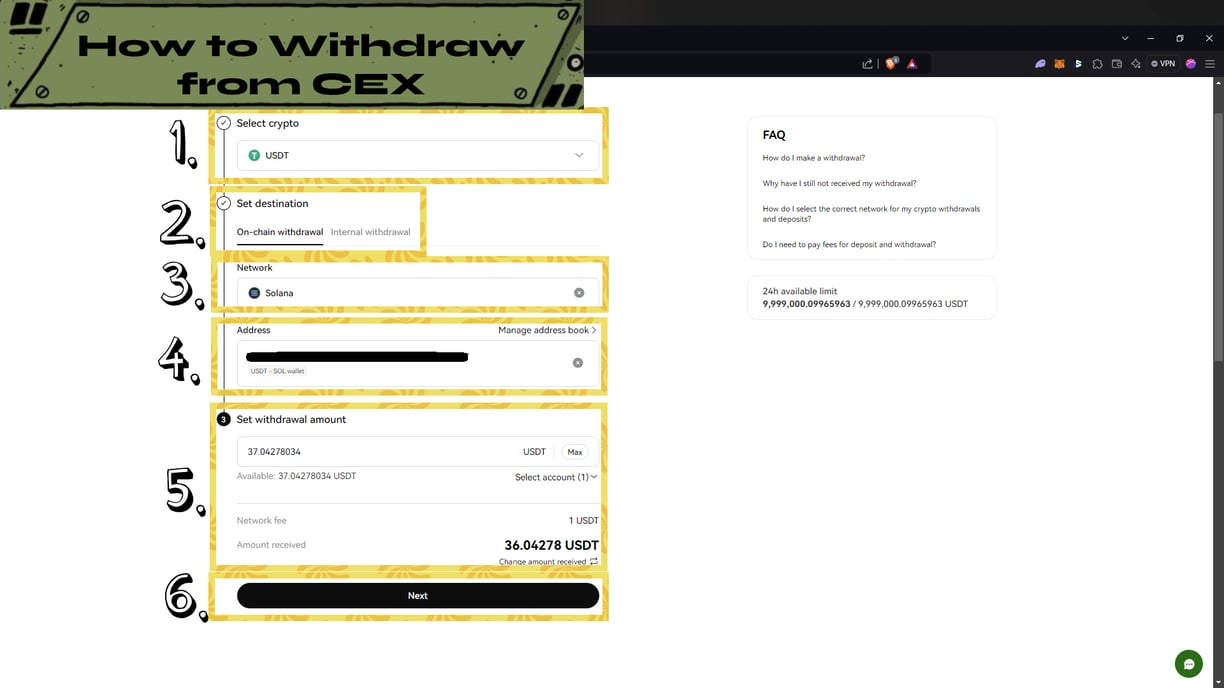
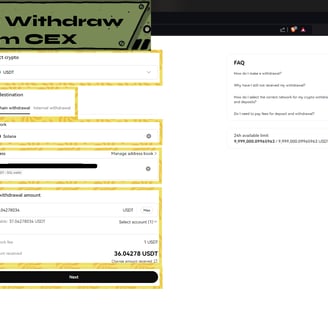
Introduction
CEX or a Centralized Crypto Exchange is a platform for buying and selling digital assets such as crypto assets like tokens and coins of different crypto projects.
Example:
I want to send or withdraw 37 USDT from my CEX account to my Solana Wallet address.
Guide and explanation below.
Note:
Some exchanges requiring you to do the KYC in order to withdraw so before using or sending money in your CEX account make sure to check the rules of that exchange.
Logging In Tab
Before we start the given steps above make sure to log in to your preferred CEX or website
1. Search for the website
2. Look for Click Log In
3. Input your email and password
Note:
1. Make sure you're using the right website. If you're not sure if it's the right link I suggest checking their social accounts especially discord or telegram.
2. Don't share your credentials to anyone.
3. Enable the 2FA as soon you log in or created your account for additional security. If you don't know 2FA kindly check the JUP AG Extra for the guide.
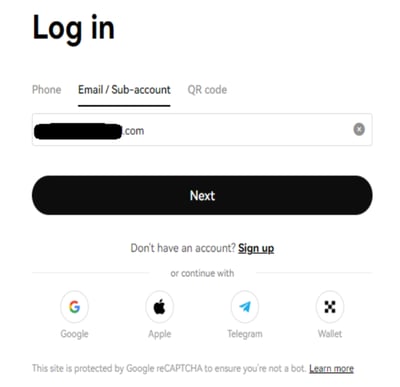
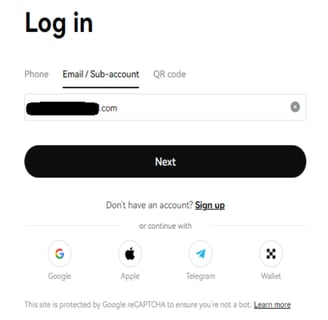
Withdraw Tab
After logging in head to the Withdraw Tab. Usually it's located on the upper right side corner of the website. Under the Assets menu.
1. Click the Assets drop down menu
2. Click Withdraw
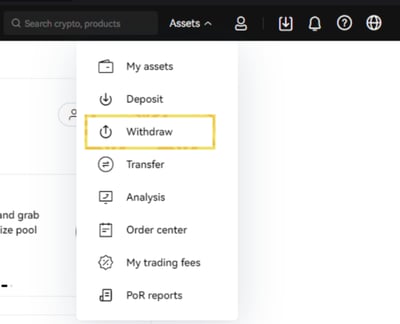
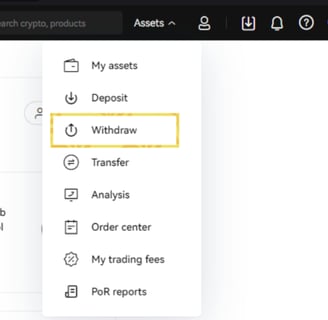
Note:
1. Sometimes the exchange main UI is different from the others but Withdraw Tab is usually located under the Assets Menu of any exchanges.
2. If you can't find the Assets right away click the Human Icon and check if there's a "Asset or Wallet" tab then click that one instead.
Select Crypto Tab
in this tab it's asking you which tokens or assets that you would like to withdraw or sent to your wallet.
1. Click the drop down menu
2. Select or Search for the token you want to send
Note:
1. Depending on the exchanges but usually the Select Crypto tab will only shows the assets you have in your wallet.
2. There's a Funding and Trading account in crypto exchanges so if you can't find your asset make sure to check it there. If you don't know what it is or how to check it kindly go to JUP AG Extra and look for the Funding and Trading accounts guide.
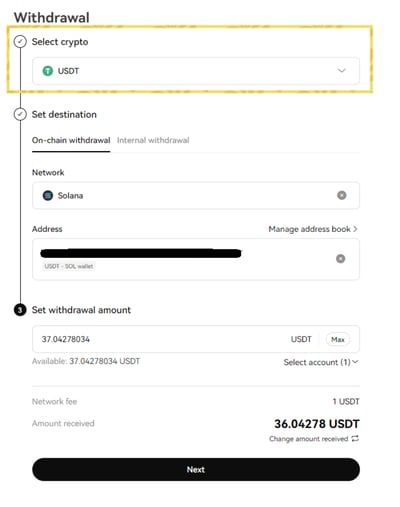
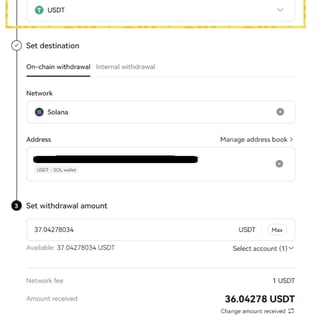
Select Destination Tab
In this tab it's asking you if you're transferring outside the exchange or inside the exchange.
1. Click On-Chain withdraw to withdraw it outside the exchange or to your wallet.
2. Click Internal Withdrawal if you want to withdraw it from another account in that exchange.
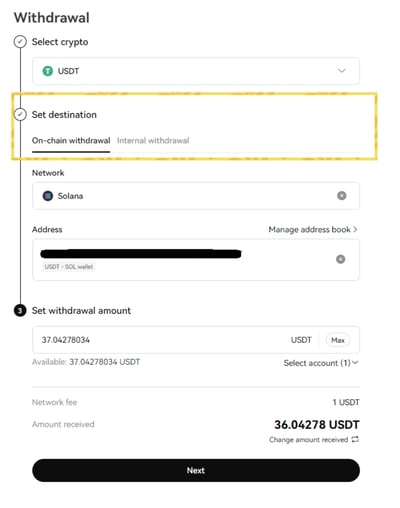
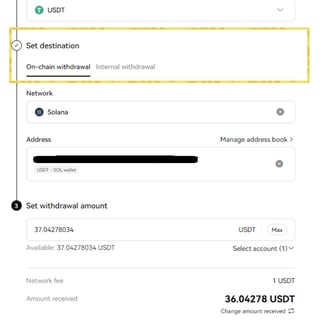
Note:
1. Make sure toggle or click the right Destination of your transfer.
2. Automatically it will choose the On-chain Withdrawal but just to be sure always check it.
Network Tab
In this tab it's asking you which network or chain do you want to withdraw your funds or assets.
1. Click the drop down menue or the box
2. Select or Search for the chain you want to withdraw your funds. We will use Solana Network for this guide.
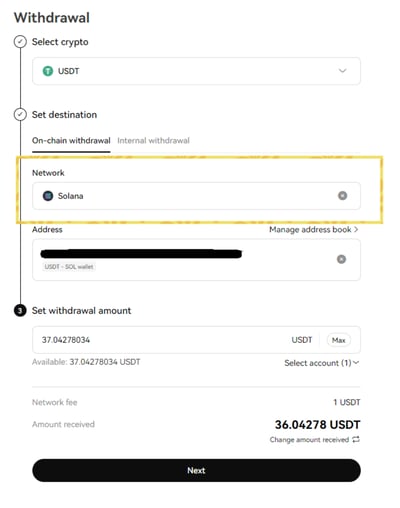
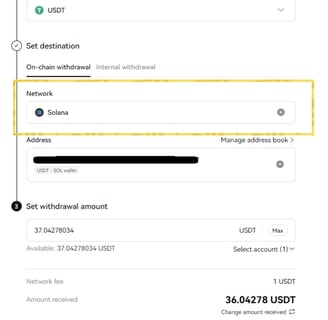
Note:
1. Aside from inputting the right wallet address, make sure you've selected the right Network or Chains. Sending your funds or tokens to a different chain will be a big problem and you might not able to recover your funds.
2. Double check it again if you're not sure.
Address Tab
In this tab it's asking the wallet address of your wallet. If you're sending it to Solana Network use your Solana Wallet address.
1. Click the box
2. Paste your Wallet Address or if you have an address book you can just click the box and select your saved Wallet Address.
Note:
1. Inputting the right wallet address is the most important thing if you want to withdraw your funds so please make sure you pasted or inputted the correct wallet address.
2. If you don't know how to get your Wallet Address check the JUP AG Extra guide.
3. If you want to learn how to save an Address Book check the same guide.
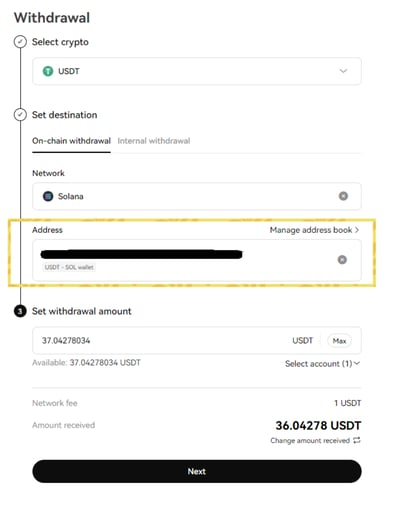
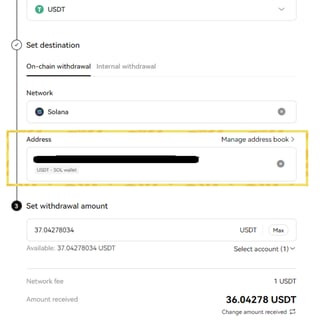
Set Withdrawal Amount
In this tab it's asking you how much do you want to withdraw or send to your wallet address.
1. Click the Box
2. Input manually or toggle the max to input your max amount for that token.
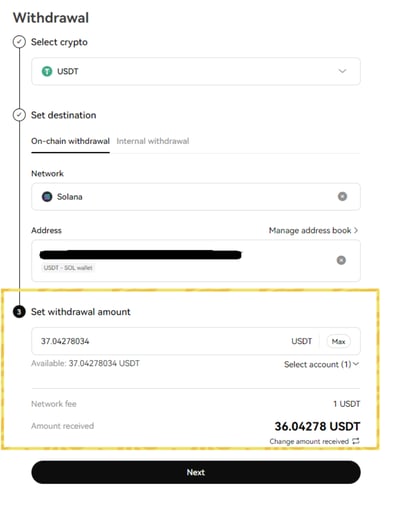
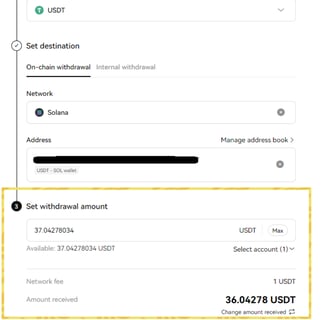
Note:
1. Triple check the amount especially if you're sending the funds to someone else.
2. Exchanges sometimes have minimum amount to withdraw so make sure to check it.
3. Some exchanges have a fixed Withdraw Fee or Network fee but usually it's $1 so be efficient with your withdrawal.
Next and Confirmation Tab
After setting up everything just click the Next and check the details then confirm the transaction.
1. Click Next below
2. Read the details
3. Click Confirm
Note:
1. Triple check the details before clicking the confirmation.
2. After clicking the confirmation additional instructions will or might pop up like Confirmation Code. Just follow the instructions to finalize your transaction.