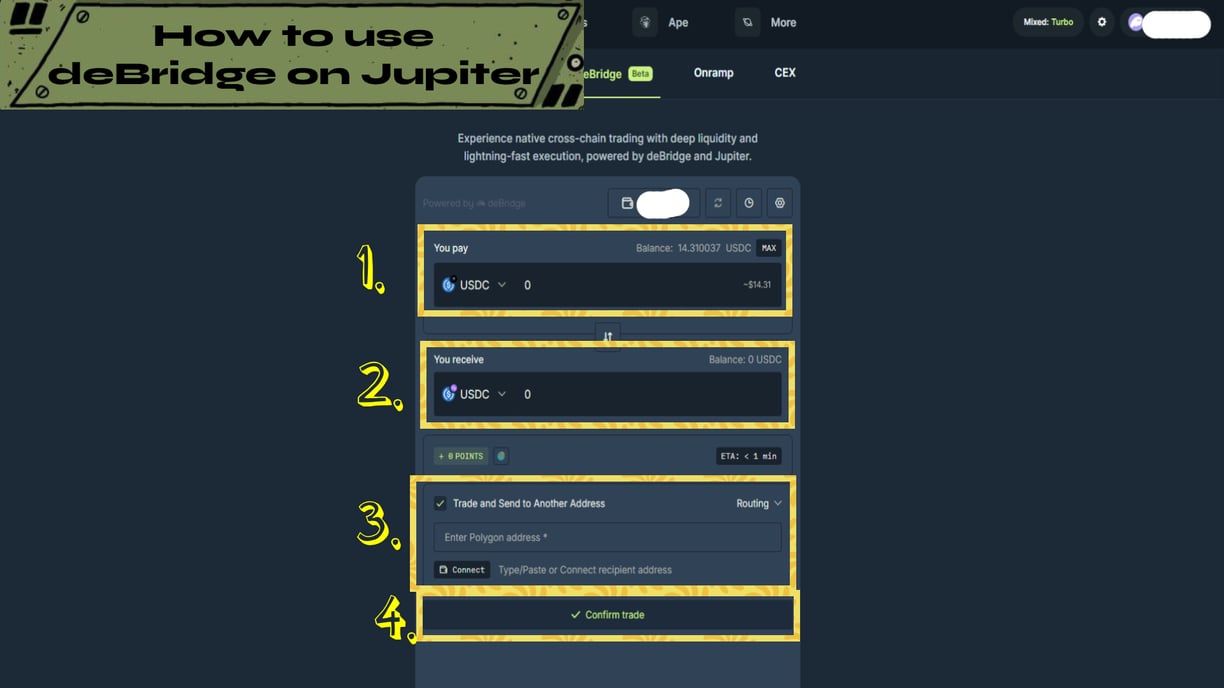
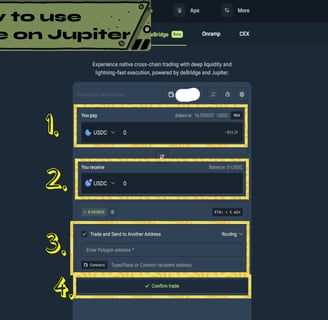
Introduction
deBridge is one of the bridging platforms for assets between chains or networks. Along with Jupiter, the deBridge on jup.ag is one of the fastest and best bridging options.
Example:
I want to bridge a 10 USDC from Solana Network to Polygon Network using the USDC tab.
Check the guide below.
Note:
My definition of Compare Feature might be different from the actual definition but that's how I understand it. Thank you for understanding <3
You Pay Tab
In this tab it's asking you which token are you going to pay, sell, or send to other network or chain.
1. Click the drop down menu
2. Choose the token you're planning to pay, sell, or send
3. Input the amout or value next to it (0)
Note:
1. Make sure to check the total value you're sending to avoid some problem after bridging the token.
2. Instead of inputting the amount you can use the "Max" button on upper right side to send the maximum amount you have for that token.
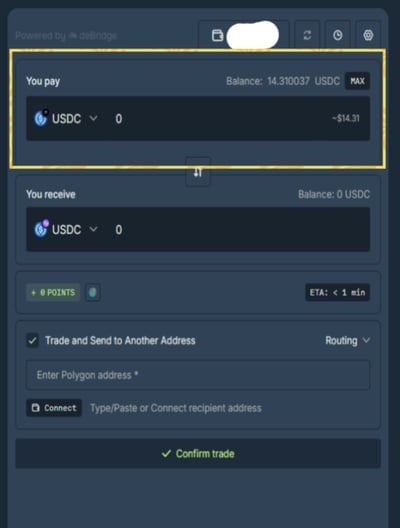
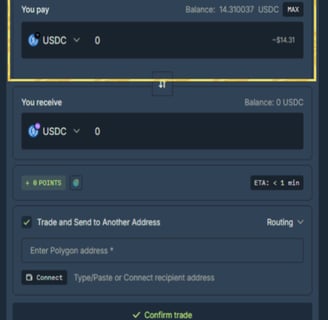
You Receive Tab
In this tab it's asking what token you want to receive and the total value will be automatically reflected next to it.
1. Click the drop down menu
2. Choose the token that you would like to receive
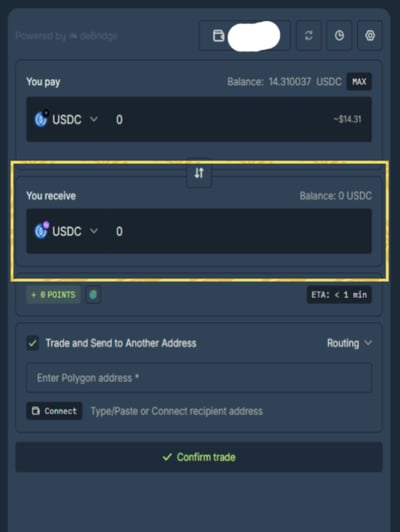
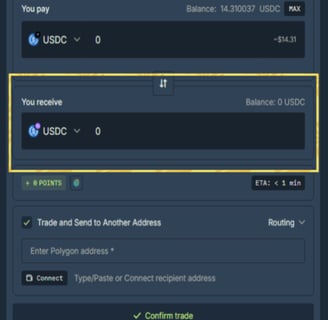
Note:
1. Make sure to check the token you selected
2. Double check the total value of the tokens next to it to make sure that you will going to receive a proper and right amount in dollar value.
Receiving Address Tab
In this tab it's asking you to paste the wallet address you would like to receive your token to. You can also connect the wallet at the bottom "Connect" button.
1. Paste the suitable wallet address by click the blank space below the Trade and Send to Another address.
2. Or connect the suitable wallet and it will automatically fill the address.
Note:
1. If you're pasting the wallet manually, make sure to triple check the wallet address.
2. Using the "Connect" feature instead would be safer and easiest if you're not sure if you're pasting the right wallet address.
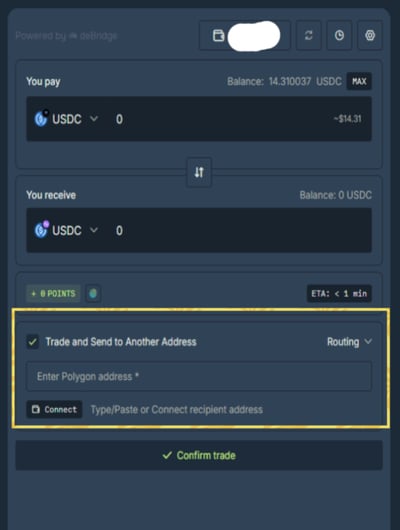
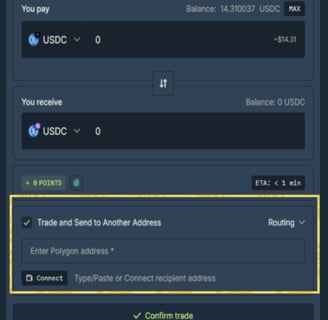
Confirm Trade Button
After setting up everything the Confirm Trade button should be in checked and available to click now.
1. Click the Confirm button
2. Check the details on the popup window
3. Click the confirm button after confirming the details.
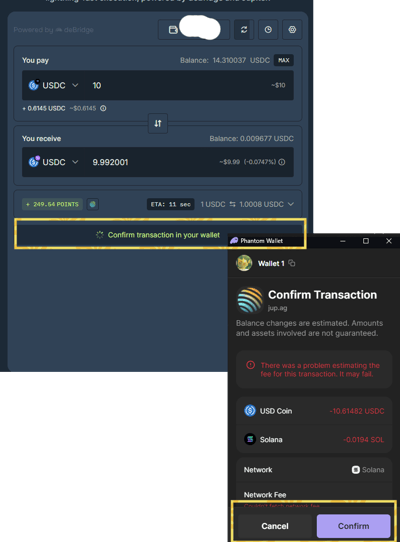
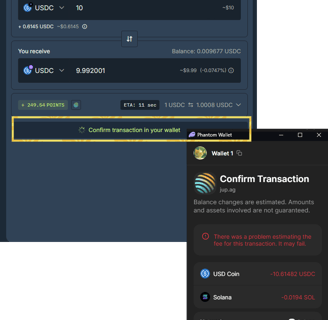
Note:
1. Make sure to check the popup window details carefully if it's showing the right amount and fees.
2. Sometimes an error like "Simulation Error" might happen after confirming just cancel the transaction and confirm trade again if it happens.

